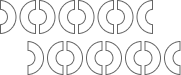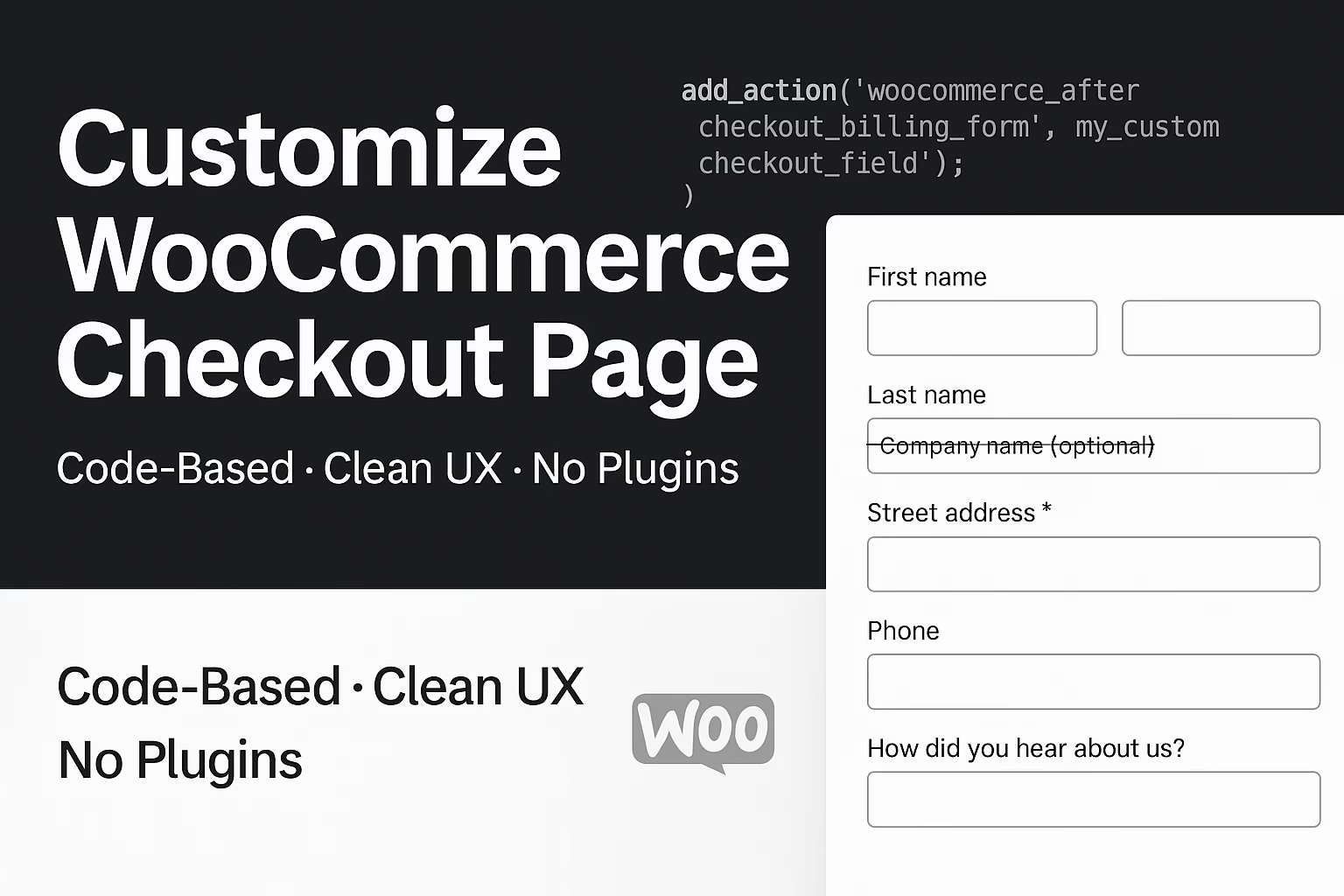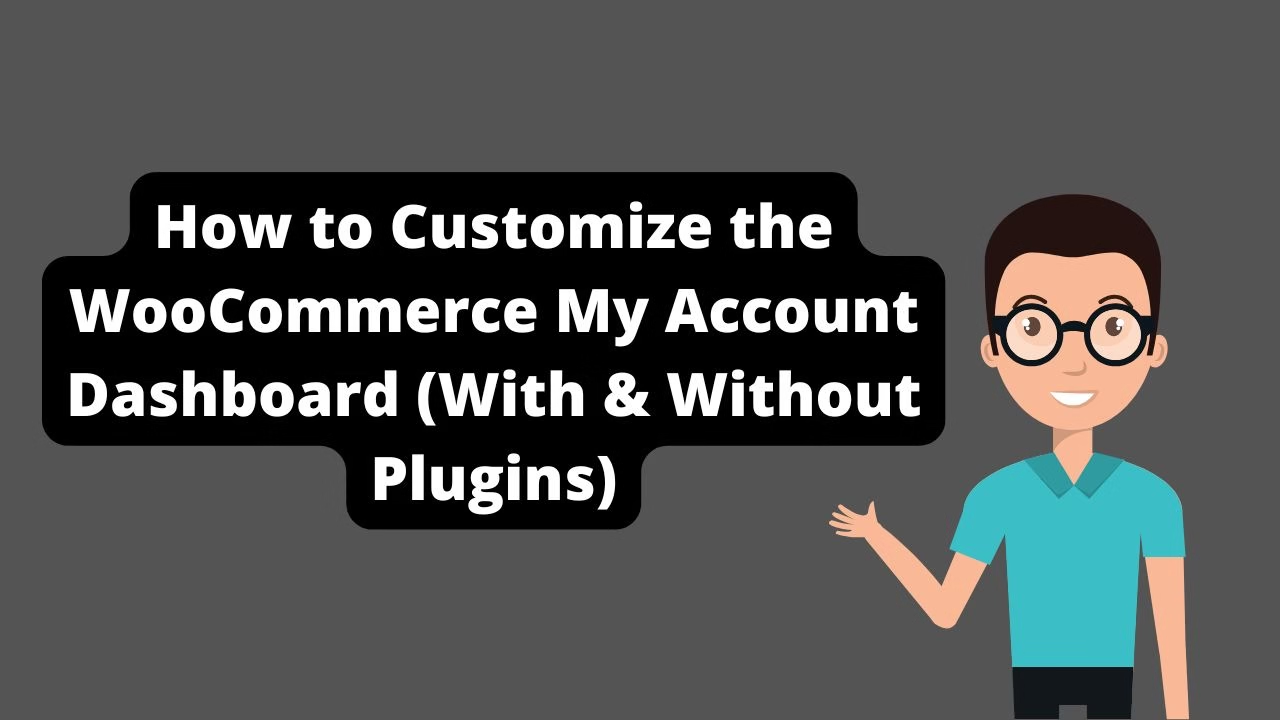Use the woocommerce_checkout_fields filter to unset unwanted fields in functions.php.
Customize WooCommerce checkout page like a pro — without relying on bloated plugins. Whether you want to remove unnecessary fields, add custom ones, rearrange layout sections, or optimize user experience, this guide shows you exactly how to do it using clean code. A streamlined checkout leads to more conversions, fewer abandoned carts, and a smoother customer experience. Let’s get started.
Why Customize the WooCommerce Checkout Page?
The checkout page is one of the most critical touchpoints in your sales funnel. If it’s too long, confusing, or asks for irrelevant info, users bounce. Customizing it gives you:
- Boosted conversions: Simpler checkout = more completed purchases
- Improved UX: Remove distractions and reduce cognitive load
- Business-specific fields: Capture the exact data your operations need
- Better mobile experience: Tailor fields for fast mobile entry
Remove Unnecessary Fields From Checkout
Most stores don’t need all the default billing and shipping fields. Keep only what matters. Here’s how to remove common ones:
add_filter( 'woocommerce_checkout_fields' , 'custom_remove_checkout_fields' );
function custom_remove_checkout_fields( $fields ) {
unset($fields['billing']['billing_company']);
unset($fields['billing']['billing_address_2']);
unset($fields['order']['order_comments']);
return $fields;
}After saving this code in functions.php, reload your checkout and enjoy the cleaner layout.
Add Custom Fields to the Checkout Page
Want to ask “How did you hear about us?” or collect delivery notes? Here’s how to add a text field:
add_filter( 'woocommerce_checkout_fields', 'add_custom_checkout_field' );
function add_custom_checkout_field( $fields ) {
$fields['billing']['billing_hear_about'] = array(
'type' => 'text',
'label' => __('How did you hear about us?', 'woocommerce'),
'required' => false,
'priority' => 120,
);
return $fields;
}You can make it a dropdown, checkbox, or date picker by changing the 'type' value to 'select', 'checkbox', or 'date'.
Reorder Checkout Fields
Want your phone number above email? Set a lower priority. Fields with lower values appear first. Try something like:
$fields['billing']['billing_phone']['priority'] = 15;
$fields['billing']['billing_email']['priority'] = 25;Customize Field Labels and Placeholders
Personalized labels guide your customers better and reflect your brand. Update them like this:
add_filter( 'woocommerce_checkout_fields', 'customize_field_labels' );
function customize_field_labels( $fields ) {
$fields['billing']['billing_phone']['label'] = 'Your WhatsApp Number';
$fields['billing']['billing_phone']['placeholder'] = 'Enter your WhatsApp number';
return $fields;
}Change Checkout Page Layout with Hooks
Move or remove WooCommerce elements using action hooks. Example: shift the coupon field to appear before billing fields:
remove_action( 'woocommerce_before_checkout_form', 'woocommerce_checkout_coupon_form', 10 );
add_action( 'woocommerce_checkout_before_customer_details', 'woocommerce_checkout_coupon_form', 5 );You can also reposition terms and conditions, payment sections, and more.
Style the Checkout Page With CSS
Add custom styles to match your branding. Target WooCommerce’s classes in your CSS file:
.woocommerce-checkout #billing_first_name {
border: 2px solid #000;
padding: 8px;
}
.woocommerce form .form-row label {
font-weight: 600;
}Final Thoughts
Customizing your WooCommerce checkout page is one of the best ways to fine-tune your funnel and eliminate friction. Whether you’re removing clutter or adding strategic fields, small tweaks can lead to big gains in conversions. And when done without plugins, you keep your site fast, clean, and future-proof.
Want more WooCommerce tips? Read our next guide: Fix WooCommerce Admin Dashboard Performance.
Need hands-on help? Contact Babar Ilyas for expert WooCommerce development and custom solutions tailored to your store.
Improving the checkout experience is only one piece of the puzzle — don’t let a slow backend hold you back. Learn how to fix WooCommerce admin dashboard performance and keep your store running fast. And once your checkout flow is optimized, boost your recovery game with this guide to setting up WooCommerce abandoned cart emails.