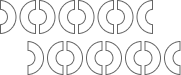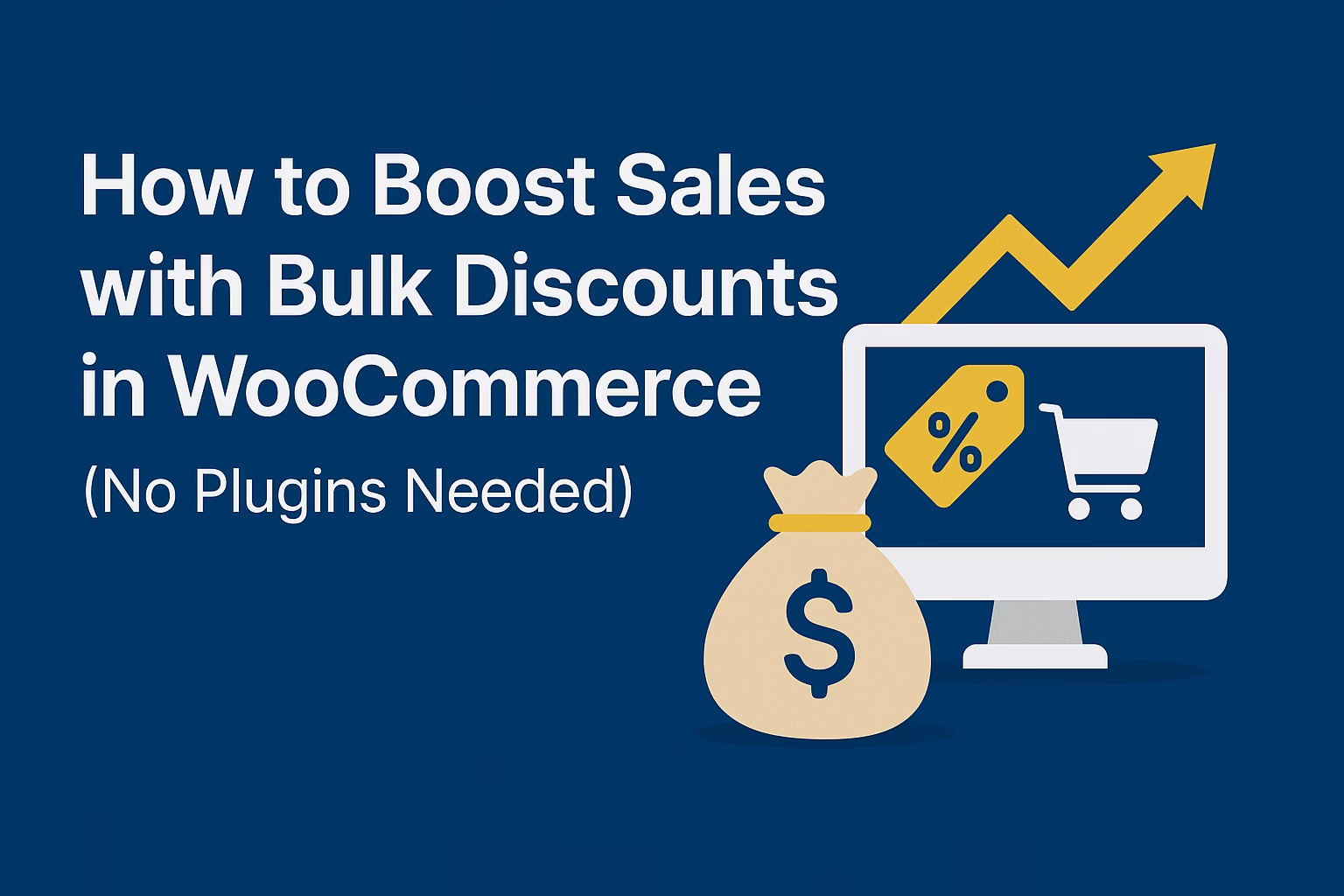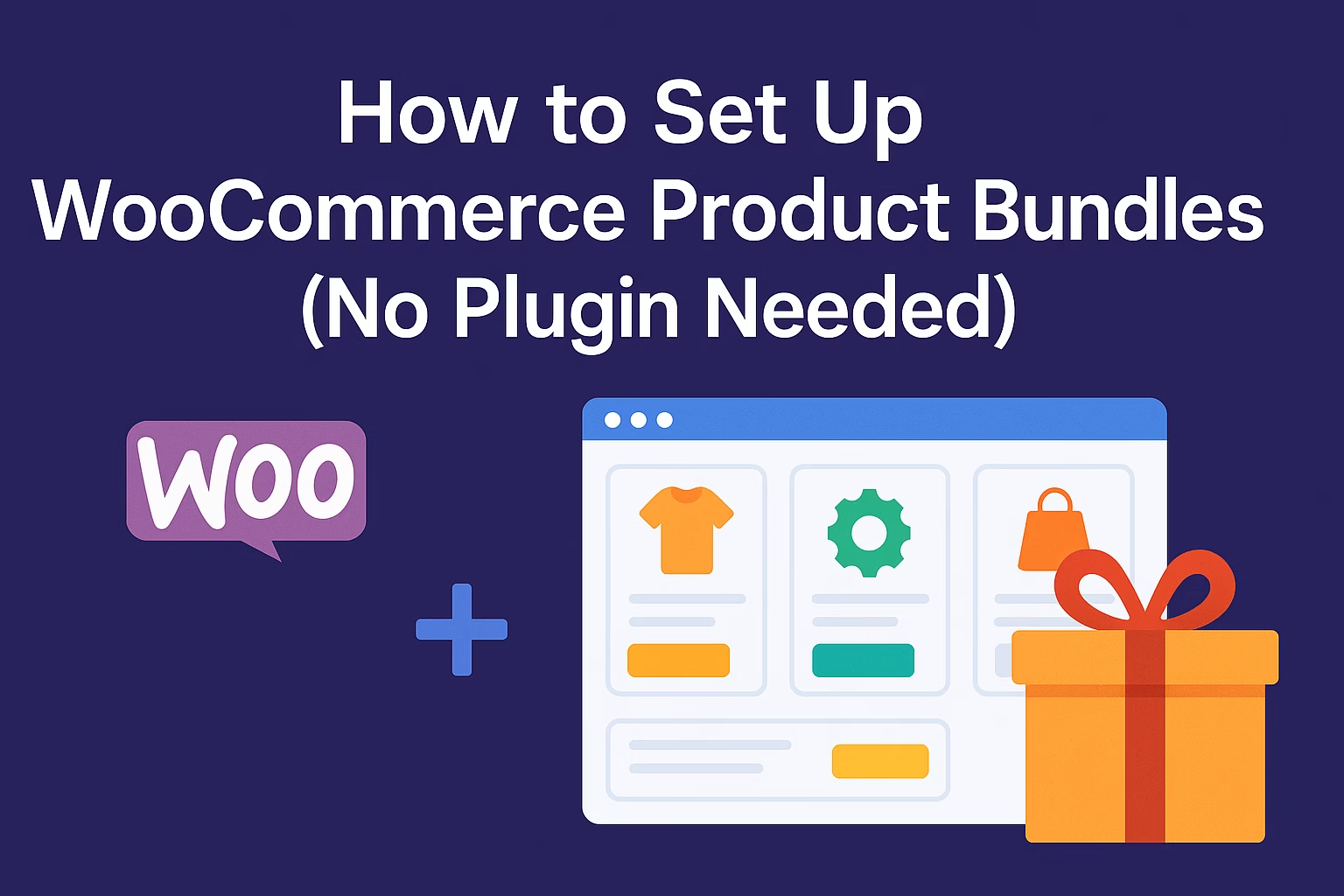The blank white screen in WordPress is usually caused by PHP errors, memory exhaustion, plugin conflicts, or theme issues that prevent the site from loading properly.
Fix WordPress blank white screen errors the right way with this step-by-step debugging guide. Whether you just migrated a site or activated a plugin, the dreaded white screen of death can hit anyone. Don’t panic — this guide breaks it all down for you.
What Causes the WordPress Blank White Screen?
The WordPress blank white screen usually appears when there’s a PHP error, a memory limit issue, or a plugin/theme conflict. Unlike normal errors, no message is shown — just a blank screen, which makes debugging harder.
1. Enable Debug Mode to Fix WordPress Blank White Screen
Start by editing your wp-config.php file. Add the following lines to see error messages instead of a blank page:
define('WP_DEBUG', true);
define('WP_DEBUG_DISPLAY', true);This will help you pinpoint the issue — often a missing file, bad function, or deprecated code.
2. Deactivate All Plugins
To fix WordPress blank white screen, rename your wp-content/plugins folder temporarily. This deactivates all plugins. If your site returns, a plugin is the culprit. Rename the folder back and reactivate plugins one by one.
3. Switch to a Default Theme
Sometimes themes cause conflicts. Switch to a default WordPress theme like Twenty Twenty-Four. You can do this via WP Admin (if accessible) or by renaming the current theme folder in wp-content/themes.
4. Increase PHP Memory Limit
If your server runs out of memory, it can result in the blank white screen. In wp-config.php, add:
define('WP_MEMORY_LIMIT', '256M');This increases memory allocation and may immediately resolve the error.
5. Check File Permissions
Incorrect file permissions can prevent WordPress from loading properly. Make sure folders are set to 755 and files to 644.
6. Restore a Backup
If all else fails, restore a working backup. Use tools like UpdraftPlus or your hosting provider’s built-in snapshot recovery.
7. Contact Your Hosting Provider
Some errors are server-level. If you can’t fix the WordPress blank white screen with the above steps, reach out to your hosting support for help reviewing logs and server-side errors.
Pro Tips to Prevent the White Screen Issue
- Always test plugin/theme updates on a staging site.
- Enable
WP_DEBUGduring development. - Use managed WordPress hosting for better error handling.
- Install a security plugin like Sucuri or Wordfence to monitor suspicious activity.
Conclusion
There you go — everything you need to fix WordPress blank white screen issues quickly and confidently. Debugging may feel overwhelming at first, but once you turn on error reporting and go through these steps, it becomes much more manageable.
If you’re still stuck, contact me and I’ll personally help you troubleshoot the issue.
If your WordPress layout looks broken after resolving the white screen, check out our guide on fixing broken layouts after switching themes — it’s a common follow-up issue. Also, if your site links stop working after a migration, don’t miss our fix for WordPress permalinks not working after migration.