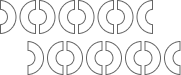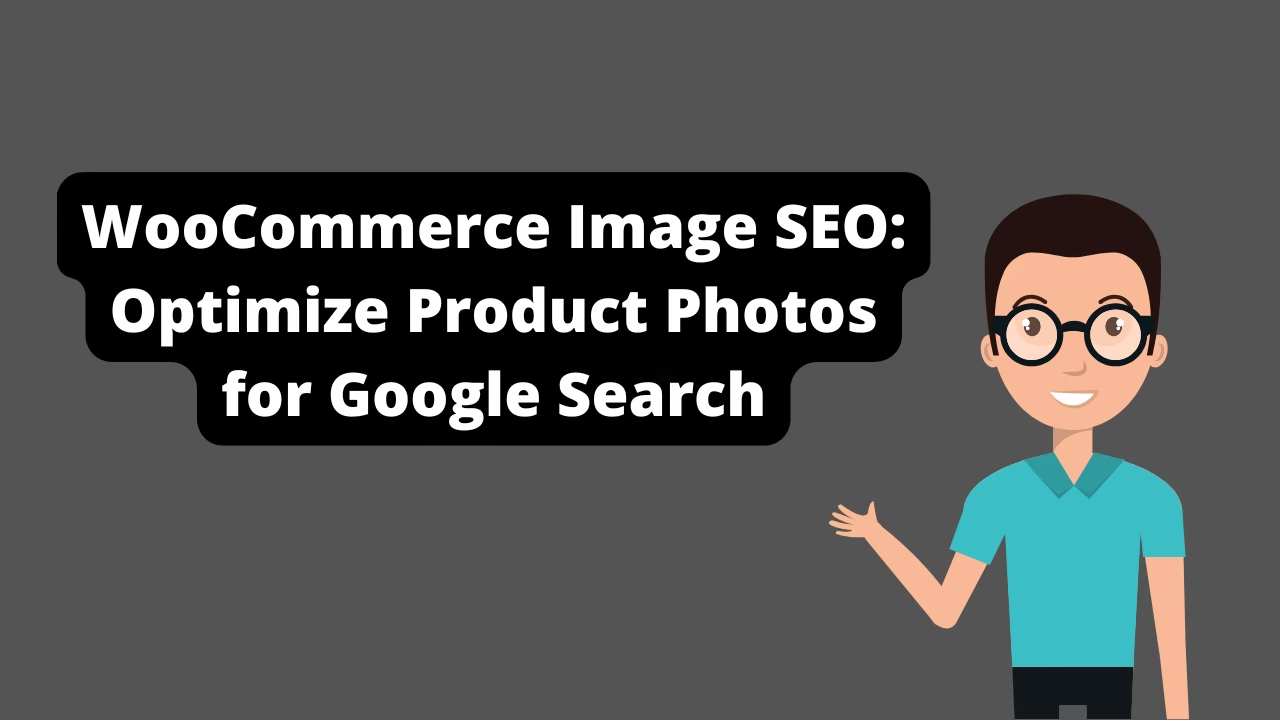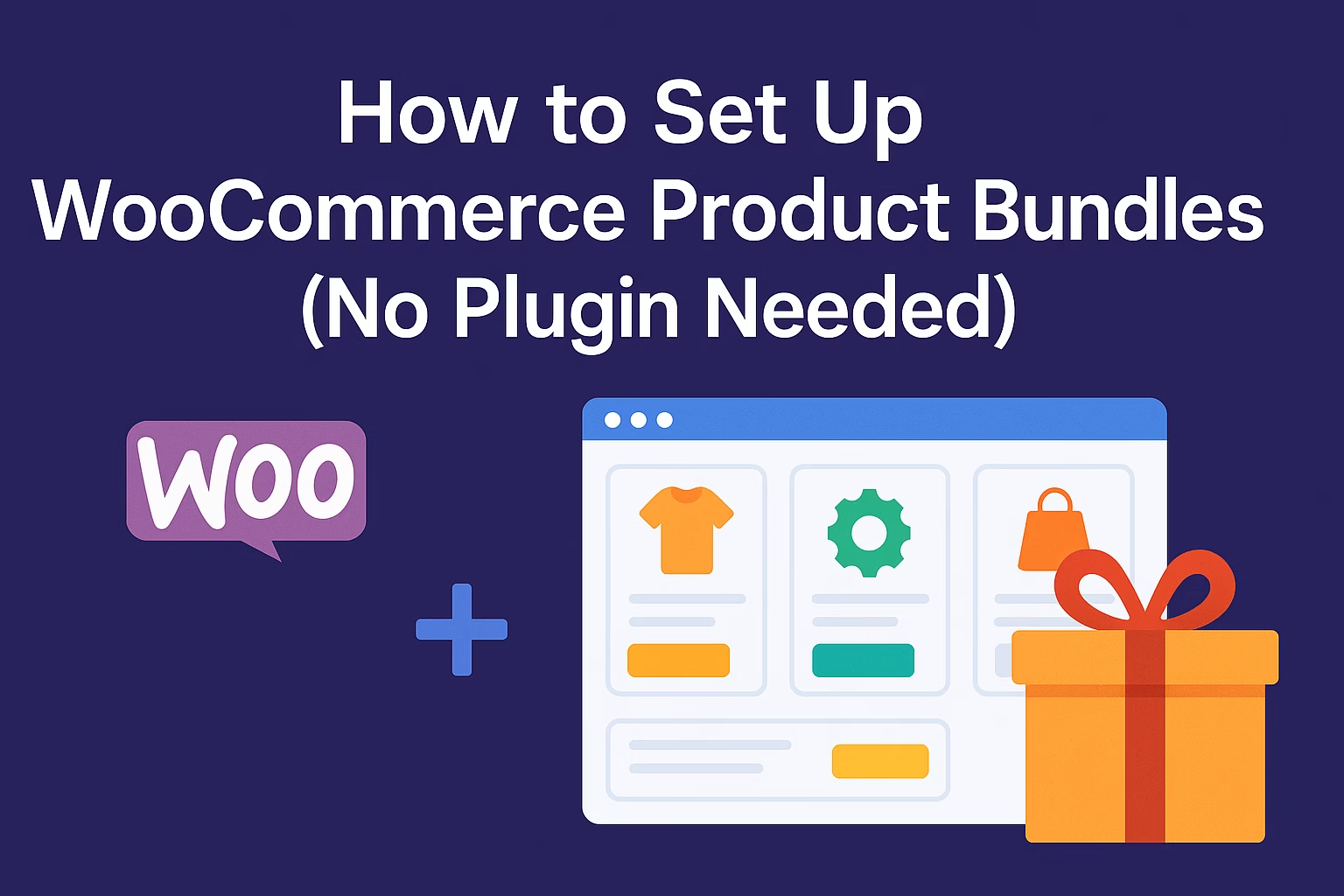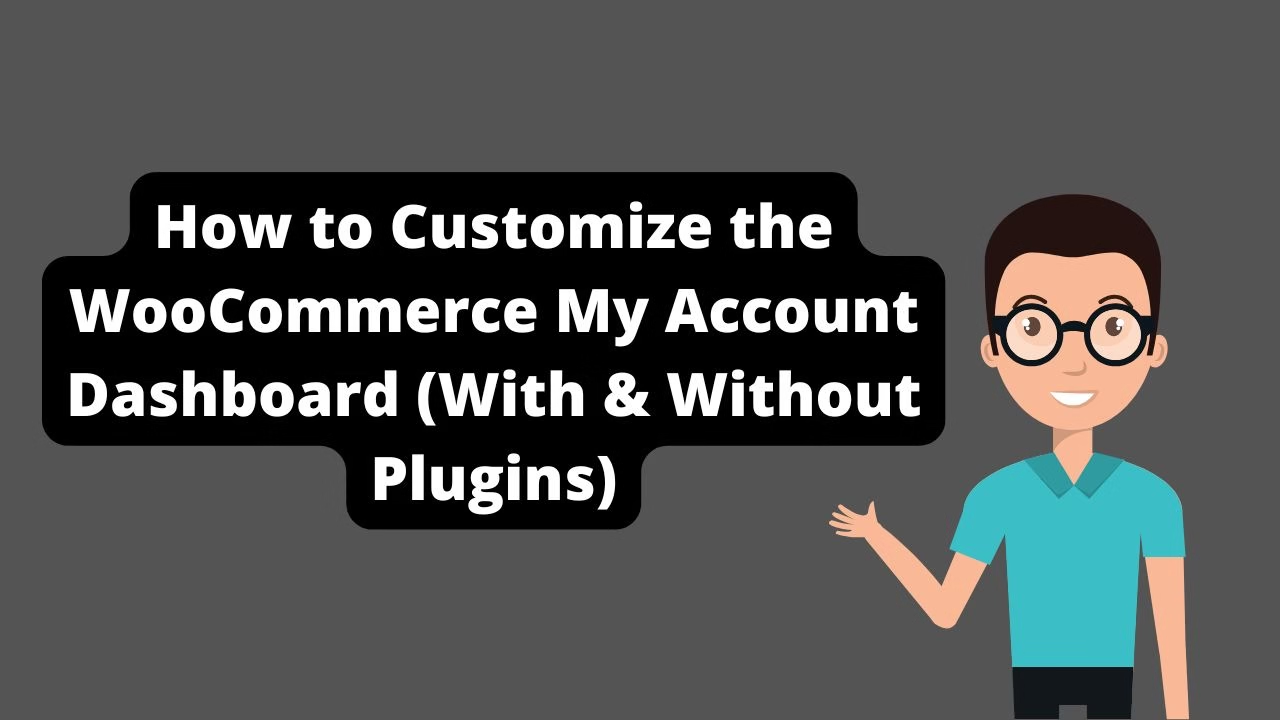WooCommerce image SEO refers to optimizing your product photos with proper filenames, alt text, compression, and structured data to improve rankings on Google Search and Google Images.
WooCommerce image SEO is one of the most overlooked tactics for increasing visibility and sales in your online store. Optimizing your product images helps you rank in Google Image Search, appear in rich results, and boost overall page speed—all of which improve your search rankings and conversion rate. This guide will walk you through everything you need to know to make your WooCommerce product images SEO-ready in 2025.
Why Image SEO Matters for WooCommerce
Images are essential for eCommerce. They not only help customers visualize what they’re buying but also serve as content that Google indexes. If you’re not optimizing your images, you’re missing traffic opportunities and risking slow page speeds that affect both SEO and user experience.
- 📸 Over 20% of all web searches happen in Google Images
- ⚙️ Unoptimized images slow down your WooCommerce site
- 📦 Proper image metadata helps Google better understand your products
1. Name Your Product Image Files Descriptively
Instead of using default file names like IMG_8272.jpg, use clear, keyword-rich filenames. For example, if you’re selling black leather boots, use black-leather-ankle-boots.jpg.
This helps Google understand what the image is about before even looking at the content.
2. Use Proper Alt Text for Each Product Image
Alt text (alternative text) is used by screen readers and also by search engines to interpret images. Every product image should include clear, descriptive alt attributes using relevant keywords.
Example:
<img src="black-leather-ankle-boots.jpg" alt="Black leather ankle boots for women" />3. Compress Images Without Losing Quality
Large image files hurt page speed, especially on mobile. Compress your WooCommerce images using tools like:
- ShortPixel
- Imagify
- Kraken.io
- TinyPNG
These tools reduce file size while keeping visual quality intact. Most offer bulk compression and WebP support.
4. Use the Right Image Format
Modern formats like WebP are smaller and load faster than traditional formats like JPEG and PNG.
Recommended:
- WebP for standard images
- SVG for logos and icons
- JPEG only when needed for high-res photography
5. Enable Lazy Loading in WooCommerce
Lazy loading defers the loading of offscreen images until the user scrolls to them, improving page load speed. WordPress 5.5+ supports lazy loading natively using the loading="lazy" attribute, but plugins like WP Rocket or FlyingPress offer more control.
6. Use Structured Data for Product Images
Adding schema markup to your product pages helps Google display images in rich results. WooCommerce plugins like Rank Math or Schema Pro can add this automatically.
Make sure your markup includes:
- Product name
- Image
- Price
- Availability
- Brand
7. Serve Scaled Images
Always use image dimensions that match the container in your WooCommerce theme. Avoid using massive 3000px images when you only need 600px width.
Use a CDN or optimization plugin to serve the correct size based on screen resolution and device type.
8. Use a Content Delivery Network (CDN)
CDNs like Cloudflare, BunnyCDN, or KeyCDN serve your images from the closest server to your visitors, speeding up image load times and improving performance globally.
9. Avoid Duplicate Images Across Products
If you use the same image for multiple SKUs or variations, Google may ignore some listings. Use unique images where possible to increase your SEO visibility per product.
10. Optimize Thumbnails and Gallery Images
WooCommerce generates multiple image sizes for each product. Make sure to optimize not only the main image, but also all thumbnails and gallery images by compressing and properly naming them.
Best Plugins for WooCommerce Image SEO
- ShortPixel Image Optimizer: Bulk compression, WebP, and adaptive images
- Imagify: Auto-optimization on upload, WebP support, and WooCommerce-ready
- SEO Friendly Images Pro: Automatically adds alt/title tags to WooCommerce images
- Flying Images: Lightweight lazy loading + CDN for images
How to Test Your WooCommerce Image SEO
- 🧪 Use PageSpeed Insights to check image load time and recommendations
- 🧠 Check if images are indexed via Google Image Search or Google Search Console
- 🔍 Use Screaming Frog to audit image file names, alt attributes, and sizes
Extra Tips for Ranking in Google Images
- ✅ Surround your product image with keyword-rich content
- ✅ Add captions where relevant
- ✅ Link to image pages with internal anchor text
- ✅ Avoid overly generic image names like
product.jpgorimage1.png
Do Image Titles Matter for SEO?
While not as important as filenames or alt tags, image title attributes can help improve accessibility and user experience. Use short, relevant titles that match the image’s content.
Mobile Image Optimization for WooCommerce
- 📱 Use responsive images with
srcsetattributes - 📏 Keep file size under 100KB where possible
- ⚙️ Use caching plugins that generate WebP + responsive sizes
Final Thoughts
Image SEO for WooCommerce is a high-ROI tactic that can drive organic traffic, improve product visibility, and speed up your store. By using compressed, well-named images with proper alt tags, lazy loading, and schema, you’ll not only please Google but also deliver a smoother, faster shopping experience for your users.
Start today by reviewing your top product pages and applying these WooCommerce image SEO tips step by step.
Next up: WooCommerce vs Shopify – Which One Wins in 2025?
Need help optimizing your site images? Contact Babar Ilyas for a full image SEO audit and optimization support.
Optimizing your images is only part of the speed equation — check out our list of the best WooCommerce speed optimization plugins to ensure your store loads lightning fast. And once your visuals are dialed in, take the next step by learning how to connect WooCommerce to Google Merchant Center and start showing your products in Google Shopping.