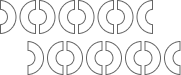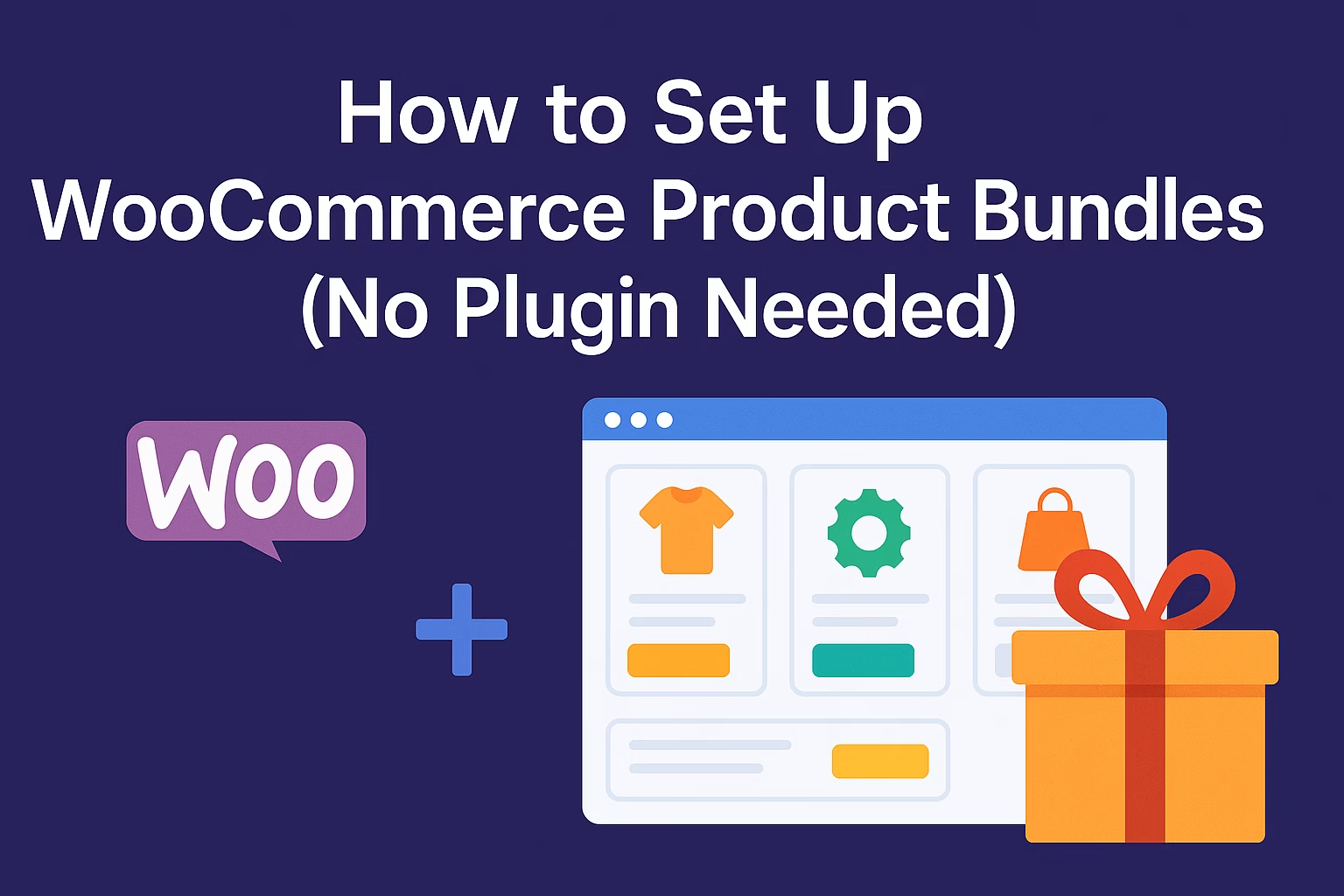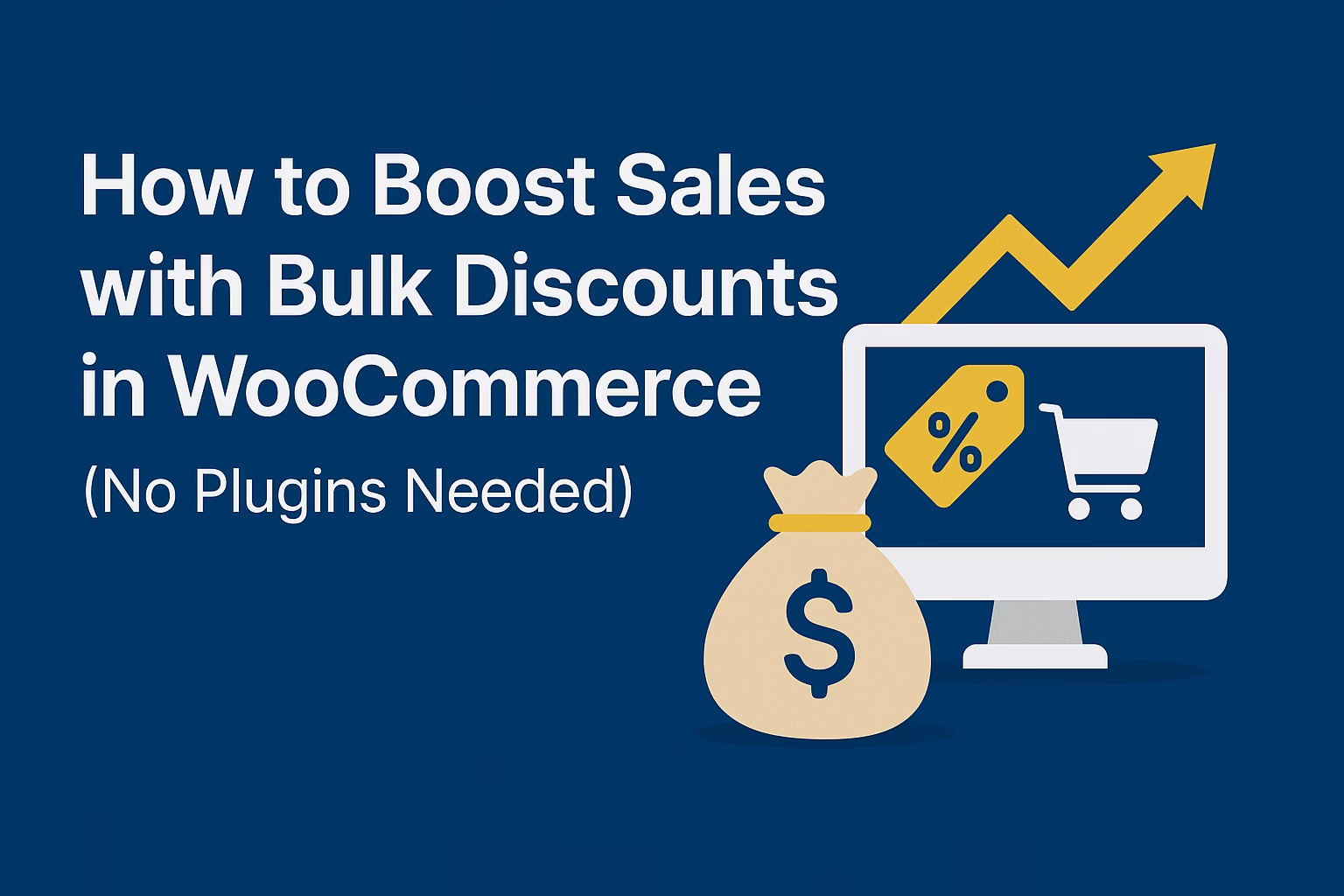You can create a WooCommerce product bundle without a plugin by using the built-in Grouped Product feature. Simply create a grouped product and link related simple products under it to form a bundle. This keeps your site lightweight and eliminates the need for third-party extensions.
Looking to boost your WooCommerce store’s revenue without bloating your site with heavy plugins? Creating product bundles is a proven strategy to increase average order value (AOV) and move more inventory — and the best part is, you can do it without installing a single extra plugin. In this guide, I’ll show you how to manually set up powerful WooCommerce product bundles that customers can’t resist, all while keeping your website fast and SEO-optimized.
What Are WooCommerce Product Bundles?
WooCommerce product bundles are groups of products sold together at a discounted price or with added incentives. Instead of selling one product, you encourage customers to buy multiple items at once, increasing both your revenue and customer satisfaction. Bundles are commonly used for:
- Complementary products (e.g., camera + memory card + bag)
- Product kits (e.g., skincare routine set)
- Volume discounts (e.g., buy 3, pay for 2)
Creating bundles effectively taps into customer psychology, providing value and convenience while boosting your WooCommerce sales naturally.
Why Set Up Product Bundles Without a Plugin?
While many plugins offer bundling features, doing it manually has several advantages:
- Speed: No extra plugin bloat slowing down your site.
- Cost: No additional purchases or subscription fees.
- Full control: Customize bundles exactly how you want.
- SEO benefits: Cleaner code = faster load times = better SEO rankings.
If you want to keep your WooCommerce store lightweight and efficient, manual bundles are the way to go.
Step 1: Create Bundle Products Using Linked Products
The first method involves using WooCommerce’s built-in “Linked Products” functionality. Here’s how to do it:
- Go to Products → Add New in your WordPress dashboard.
- Set the product name (e.g., “Photography Starter Kit”).
- Add a product description highlighting the benefits of buying the bundle.
- Under Product Data, select Simple Product or Variable Product depending on your needs.
- Scroll to the Linked Products tab.
- In the Upsells or Cross-sells section, search and add the products you want included in the bundle.
- Set the pricing — you can offer a small discount to incentivize bundling.
- Add bundle-specific images, assign categories/tags, and publish.
This method recommends other products at the cart and checkout pages, encouraging customers to add them manually.
Step 2: Create True Bundle Products Using Grouped Products
If you want a more integrated bundle that customers can add to cart in one click, use WooCommerce’s Grouped Product feature:
- Go to Products → Add New.
- Set a product name like “Ultimate Home Gym Set”.
- In the Product Data dropdown, select Grouped Product.
- Publish the grouped product first — you need it live before linking items.
- Now, create individual products for each item you want inside the bundle. Set their visibility to “hidden” if you don’t want them sold separately.
- Edit the Grouped Product, go to the Linked Products section, and add all the child products.
- Update and publish.
Customers will see all the products listed together and can add the entire bundle to their cart at once. Easy, clean, and no plugin needed!
Step 3: Customize Pricing for Bundles
By default, grouped products show individual product prices. To offer bundle-specific pricing:
- Create a new Simple Product called “Ultimate Home Gym Bundle (Special Offer)”.
- Set a combined discounted price for the bundle.
- Link it as an upsell or recommend it directly in the grouped product description.
This way, customers feel like they are getting more value for their money.
Pro Tip: Use Coupons to Sweeten the Bundle Deal
Another smart tactic is creating special coupons for bundled products. For example:
- Offer a 10% discount if a customer buys all the products in the bundle.
- Apply auto-coupons using WooCommerce’s built-in coupon management.
This tactic encourages customers to complete the entire bundle purchase without feeling forced.
Examples of Successful WooCommerce Product Bundles
Need inspiration? Here are some winning bundle ideas:
- Electronics: Laptop + Mouse + Laptop Bag Bundle
- Beauty: Face Wash + Moisturizer + Sunscreen Set
- Fitness: Dumbbells + Yoga Mat + Resistance Bands Pack
- Home: Bed Sheets + Comforter + Pillows Set
Get creative based on your niche and offer bundles that feel like a no-brainer for your audience.
SEO Optimization Tips for Product Bundles
Want to maximize SEO juice from your bundles? Here’s how:
- Use bundle-specific keywords in your product title and description.
- Write detailed product descriptions explaining the value of buying the set.
- Optimize product images with proper alt and title attributes.
- Link related bundles using internal links to improve crawlability.
- Use schema markup for products (if you can) to enhance visibility in search results.
Check out my full guide on WooCommerce SEO Best Practices 2025 to supercharge your store’s SEO performance!
Common Mistakes to Avoid When Creating WooCommerce Product Bundles
Some store owners make mistakes that reduce the effectiveness of their bundles:
- Too many options: Keep bundles simple and focused.
- Unrelated products: Group logical products together.
- Insufficient discount: Offer a genuine value proposition.
- Confusing pricing: Clearly display bundle savings.
- No urgency: Limited-time offers or low-stock alerts boost conversions.
Avoid these mistakes to maximize bundle sales without hurting UX.
Final Thoughts: Why You Should Start Bundling Today
If you’re running a WooCommerce store and not using product bundles, you’re leaving serious money on the table. Bundles increase AOV, improve customer satisfaction, and help you move inventory faster — all without needing any paid plugins or complex setups.
Follow the strategies in this guide, create irresistible offers, and watch your revenue climb. Simple changes like bundling can have a massive impact on your bottom line — so start today!
Need more WooCommerce growth strategies? Check out my guide on how to fix WooCommerce thumbnail size issues and keep improving your store performance!