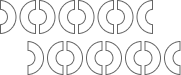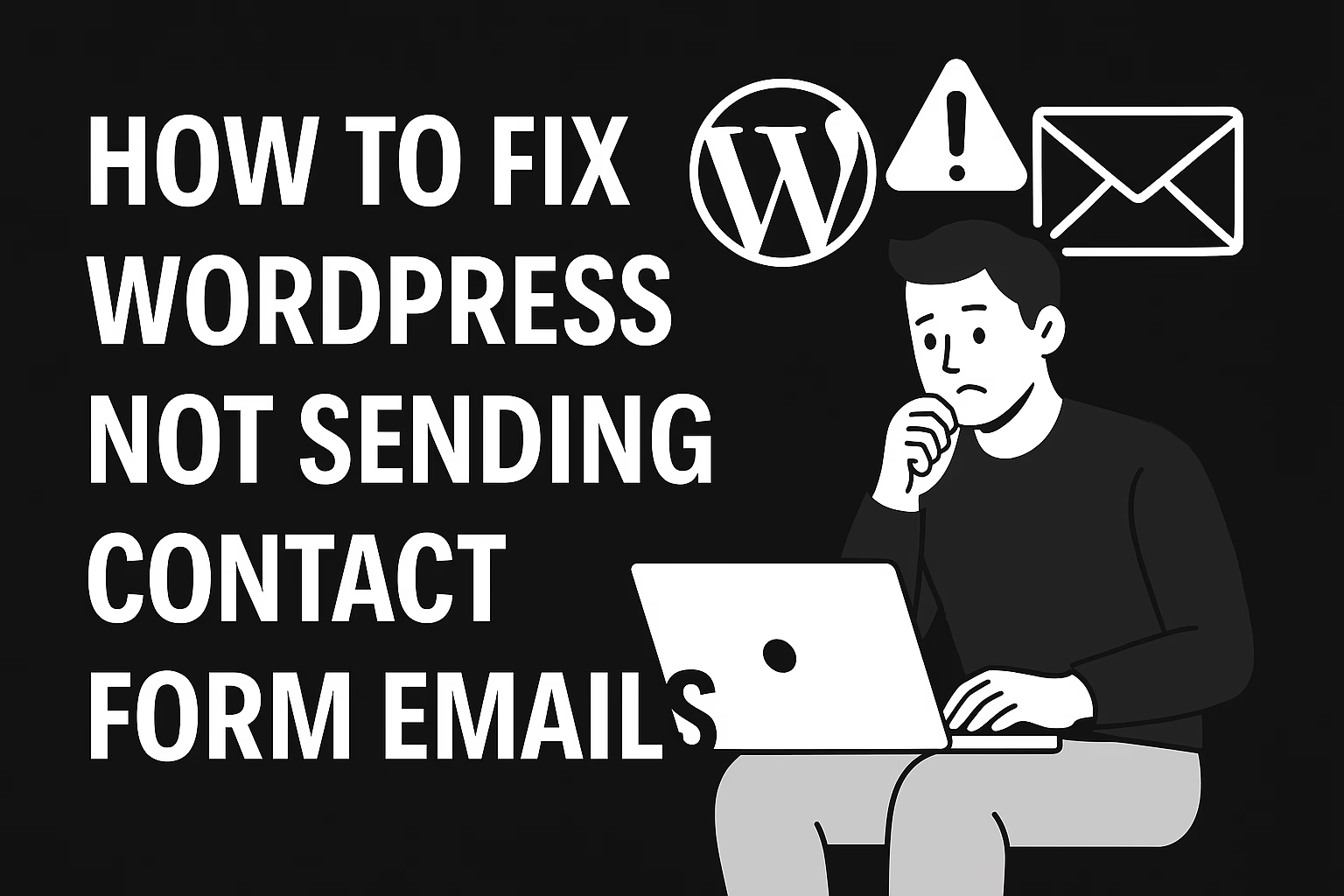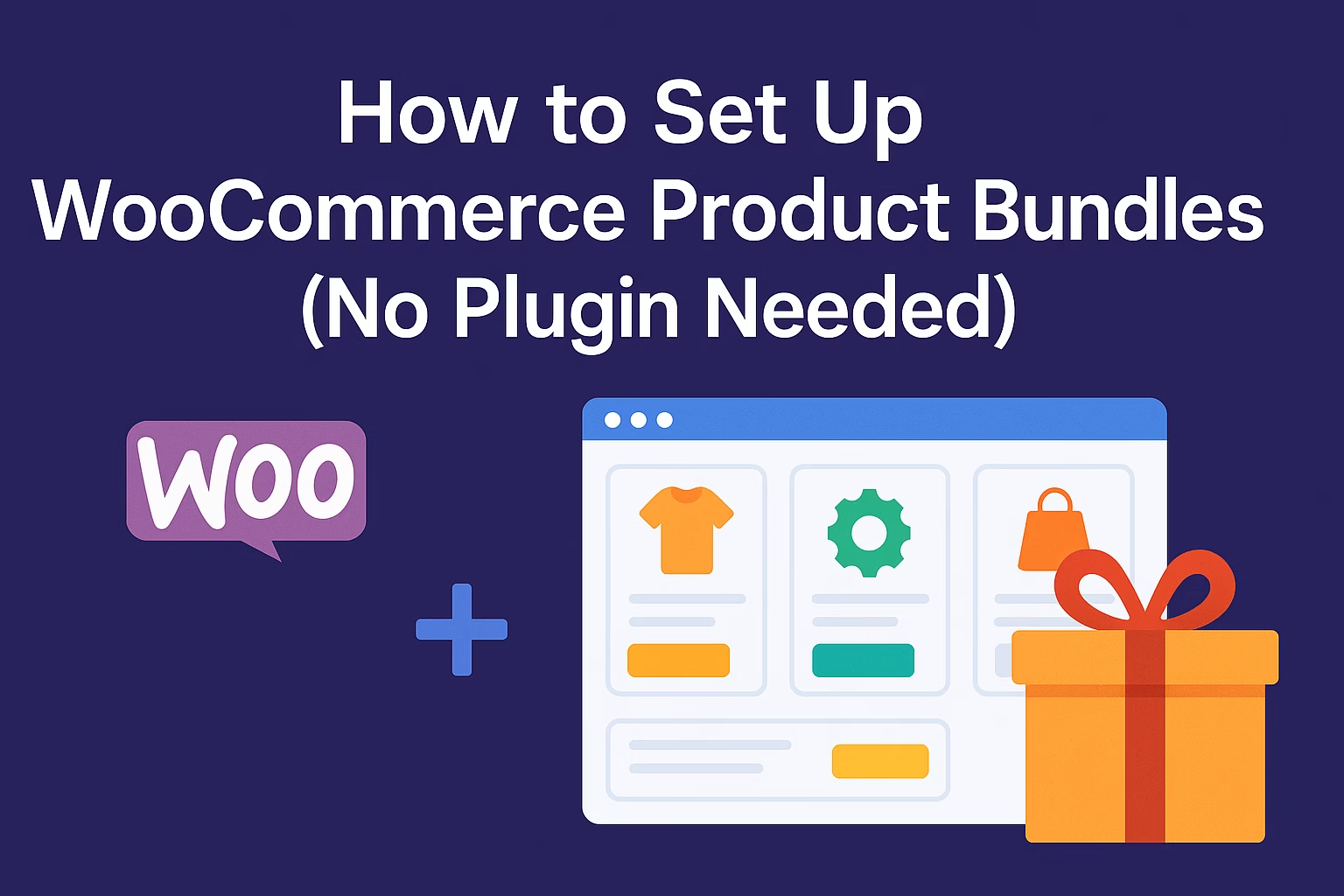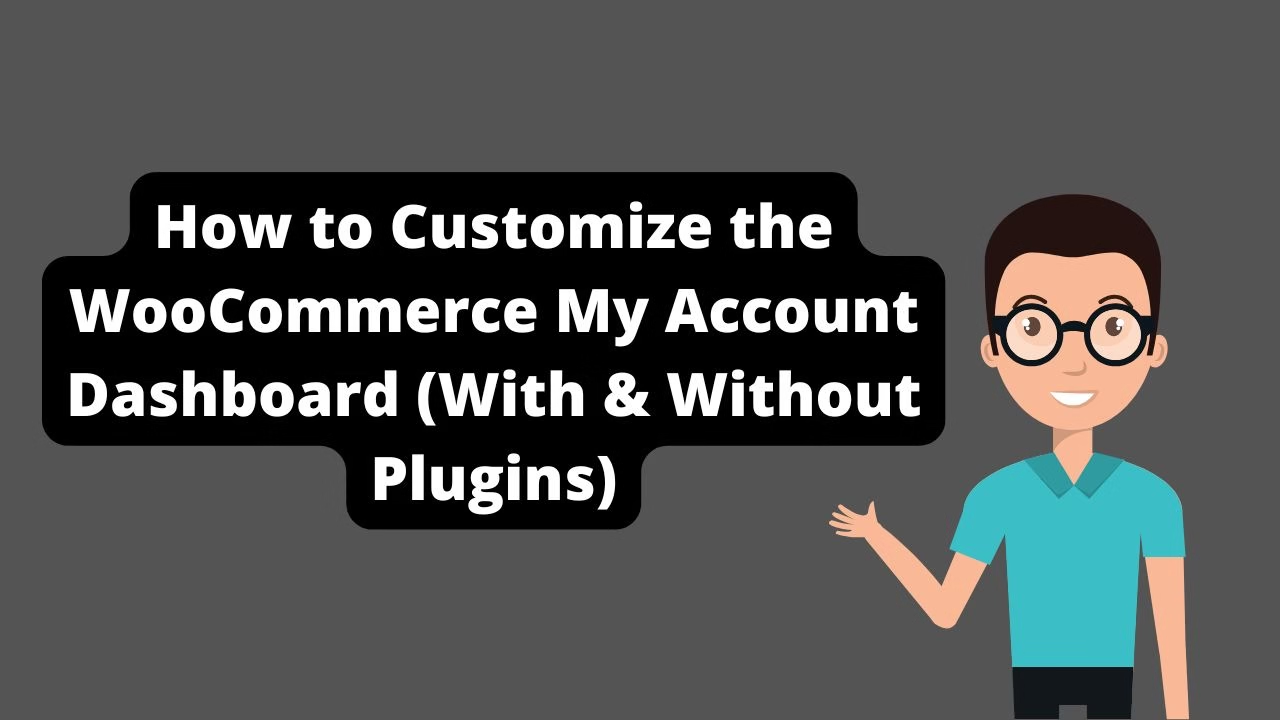Most hosting servers block PHP mail functions. Without SMTP and proper domain authentication, your contact form emails won’t be delivered.
WordPress not sending contact form emails? You’re not alone. One of the most frustrating issues for website owners is when contact form submissions appear to work — but no email ever lands in your inbox. Lost leads = lost opportunities.
Good news: it’s a common problem, and it’s fixable. This guide will walk you through step-by-step methods to diagnose and resolve the issue for good.
📩 Why WordPress Contact Form Emails Aren’t Being Delivered
WordPress uses the wp_mail() function, which relies on your hosting server’s PHP mail configuration. But most shared hosts are notorious for blocking or throttling PHP-based email sending — especially if authentication is missing.
That means your form plugin (like Contact Form 7, WPForms, Ninja Forms, etc.) may be sending emails — but they’re being blocked, flagged as spam, or failing silently.
✅ Step 1: Test if WordPress Is Sending Any Emails
Before blaming the contact form plugin, confirm whether wp_mail() works at all. Install a plugin like Check Email and send a test message.
If that test fails, the issue is at the server or configuration level — not the form plugin.
✅ Step 2: Set Up SMTP for Reliable Email Delivery
The best way to fix WordPress not sending contact form emails is to connect your site to a proper SMTP (Simple Mail Transfer Protocol) server. SMTP ensures your emails are authenticated and deliverable.
- Install WP Mail SMTP
- Choose a mailer: Gmail, SendGrid, SMTP2GO, Mailgun, etc.
- Follow the plugin’s setup wizard and authenticate using API or SMTP credentials
We recommend services like SMTP2GO or SendGrid for fast and reliable delivery.
✅ Step 3: Verify the From Email Matches Your Domain
Using a From address like myname@gmail.com while sending from mywebsite.com often gets flagged. Update the form settings or SMTP plugin to use an email address like noreply@mywebsite.com.
✅ Step 4: Check Spam Folder & Configure SPF/DKIM Records
Even if your form emails are technically sent, they might land in spam if you haven’t configured your domain’s DNS records correctly. Add:
- SPF (Sender Policy Framework)
- DKIM (DomainKeys Identified Mail)
You can manage these via your domain registrar or hosting DNS dashboard. If you’re using SMTP2GO, they provide easy DNS instructions for setup.
✅ Step 5: Check Contact Form Plugin Settings
If WordPress emails are working, but your form submissions still don’t show up, double-check your contact form settings:
- Make sure the email notifications are enabled
- Ensure correct recipient email is added
- Check if form fields are triggering validation errors
✅ Step 6: Use Logging to Confirm Delivery
Install a plugin like Email Log to keep track of all outbound emails sent by your site. It helps you see whether emails were triggered, and which ones failed.
🛠 Bonus: Test Multiple Contact Forms
Try using a different form plugin (e.g., WPForms or Fluent Forms) to rule out plugin-specific issues. If multiple plugins fail to send email, you’ll know it’s a server or SMTP configuration issue.
🧠 Pro Tips to Prevent Contact Form Email Issues
- Always use SMTP — never rely on PHP mail
- Use a domain-based From address
- Set up SPF/DKIM/DMARC for your sending domain
- Regularly test your form after site updates or migration
- Consider using Formspree or external form API tools
Conclusion
Fixing WordPress not sending contact form emails doesn’t need to be a headache. With proper SMTP setup, email authentication, and the right plugin configuration, you’ll never miss a form submission again.
Still stuck? Contact me and I’ll help you troubleshoot the issue personally.
If you’re managing a WooCommerce store as well, you’ll want to fix any display problems fast — here’s how to fix WooCommerce thumbnail size issues for better product visuals. Need more flexibility on your product pages? This guide shows how to add custom fields to WooCommerce products without using plugins.